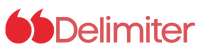When a site’s performance is slipping, security is lax, or the hosting bill is ballooning, migration becomes less of a choice and more of a necessity. Switching to WordPress.com can bring faster load times, built‑in backups, and a cleaner maintenance workflow. Yet the promise of a painless transition often turns into a maze of technical steps and hidden pitfalls. That’s why a clear, step‑by‑step plan is essential for anyone looking to move their site with confidence.
Setting the Stage: Pre‑Migration Preparation
1. Craft a Communication Plan
Before you hit “deploy,” decide on a migration window that aligns with low traffic periods. Inspect analytics to spot lull hours—Sunday mornings often work, but a Black Friday spike tells a different story. Draft a concise announcement that explains the why and what benefits—speed, security, or new features—and publish it across email, social, and a prominent homepage banner. A small courtesy notice can turn a potential frustration into a shared adventure.
2. Freeze Site Activity
Activate a maintenance mode while you stop all content updates. A simple plugin can replace the front page with a friendly message and a 503 status code that lets search engines know the downtime is temporary. This protects against accidental changes and keeps your data clean.
3. Back Up Everything
Use a reputable backup plugin such as UpdraftPlus or Jetpack VaultPress to capture both the database and file system. Store the archive off‑site, in cloud storage or on a local drive, and run a test restore on a staging environment to confirm the backup is usable. It’s a small effort that can save you from a post‑migration headache.
4. Benchmark Performance
Record current load times, Core Web Vitals, and SEO rankings with tools like the WordPress Speed Test or Google PageSpeed Insights. These metrics will serve as a baseline against which to measure the new site’s health.
5. Clean Up the Codebase
Update WordPress core, themes, plugins, and PHP to the latest versions. Remove unused plugins and themes; remember that WordPress.com already offers many functions such as caching, security, and backups, so duplicate tools can cause conflicts. Temporarily disable caching or firewall plugins before migration to avoid interference.
6. Rehearse the Move
Choose a migration method—either the WordPress.com migration service or the “Migrate to WordPress.com” plugin—and run a test migration on a staging site or a local install. Verify that content, media, and settings transfer correctly. A rehearsal reduces the risk of surprises during the live move.
7. Prepare the Target Environment
Create a fresh WordPress installation on the new host. Keep it bare‑bones: no posts, pages, or plugins that could clash with the incoming content. Ensure the PHP and WordPress versions match those on the source site, and set the search‑engine visibility to “coming soon” to prevent premature indexing.
Executing the Migration
8. Start the Transfer
Run the migration tool of your choice. If you’re moving to WordPress.com, the plugin or the automated service will handle the heavy lifting. Monitor the process for any error messages and consult the plugin’s logs if you encounter issues.
9. Point the Domain
Once the content is in place, update the domain’s DNS records or nameservers to route traffic to the new host. Enable SSL immediately, whether it’s auto‑issued by the host or manually configured, to keep data encrypted and maintain visitor trust.
Post‑Migration Checks
10. Verify Functionality
Browse the live site to confirm that pages load, menus work, and forms submit correctly. Check that media appears and that any e‑commerce components, if present, continue to process transactions.
11. Confirm URLs and Redirects
Use a tool like httpstatus.io to scan the site for broken links or missing 301 redirects. If you altered any permalink structures, set up proper redirects to preserve SEO juice. A smooth redirect chain helps search engines follow the new architecture without losing ranking signals.
12. Re‑measure Performance
Run the same speed tests and Core Web Vitals checks you used before the move. The goal is to match or improve upon the baseline; a noticeable drop signals something went wrong during migration.
13. Open the Site to Search Engines
Remove the “coming soon” or “private” flag so that search engines can crawl the new pages. Double‑check the robots.txt file and sitemap.xml to ensure they’re accessible and up to date.
14. Monitor Traffic and Rankings
Keep an eye on analytics, using Google Analytics or Jetpack Stats, and search console data for any sudden traffic dips or ranking fluctuations. If you detect anomalies, revisit the redirect setup or investigate crawl errors.
15. Decommission the Old Host
After you’ve confirmed stability and performance, cancel the previous hosting account to avoid unnecessary charges. This final step closes the loop and marks the transition as complete.
Beyond the Checklist: Building a Long‑Term Strategy
A migration is just the first chapter in a site’s life cycle. With the new environment set up, consider automating backups, configuring a CDN, or exploring advanced SEO tools that come bundled with your WordPress.com plan. Regular audits of performance and security will keep your site resilient against future challenges.
By treating migration as a structured project rather than a one‑off task, you protect your audience, preserve SEO equity, and position your site for growth. The process may feel intricate, but each step is a safeguard that turns a risky move into a strategic upgrade. The next time you think about migrating, remember that preparation, execution, and post‑migration review form a loop that can be repeated as often as your site evolves.