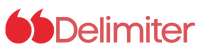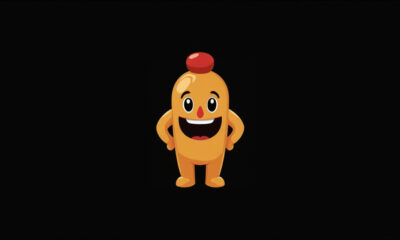Are your Messenger calls constantly dropping or sounding muffled? Poor call quality can be frustrating, especially when trying to stay connected with friends and family. Fortunately, there are several simple steps you can take to significantly improve your audio and video experience on the Messenger app. Let’s dive into some proven solutions.
Troubleshooting Messenger Call Quality: Your Guide to Clearer Connections
1. Stable and Fast Internet is Key
The stability and speed of your internet connection are paramount for clear and consistent calls. A weak or unreliable connection is the most common culprit behind dropped calls and poor audio/video quality.
Wi-Fi vs. Cellular Data: Whenever possible, use a strong Wi-Fi network instead of relying on cellular data, especially for video calls.
Speed Recommendations: Aim for a Wi-Fi speed of at least 10 Mbps. Ensure you also have a sufficient upload speed to prevent audio delays and choppy video. Test your internet speed using an online speed test tool.
Router Placement: Make sure your router is placed in an optimal location to provide a strong signal to your device. Avoid obstructions that could weaken the signal.
2. Keep Messenger Updated
Meta (formerly Facebook) regularly releases updates to the Messenger app that include performance enhancements, bug fixes, and improvements to call quality. Outdated software can lead to compatibility issues and poor performance.
Automatic Updates: Enable automatic app updates in your device’s settings.
Manual Updates: Regularly check the app store (Google Play Store or Apple App Store) for available updates.
Benefits of Updates: Updates often include optimizations for newer devices and network technologies, leading to a better calling experience.
3. Minimize Device Load During Calls
Running multiple applications simultaneously, especially those that consume significant processing power or bandwidth, can negatively impact Messenger’s performance during calls.
Close Unnecessary Apps: Before starting a call, close any apps you’re not actively using, particularly video streaming services, games, and other resource-intensive applications.
Background App Refresh: Disable background app refresh for non-essential apps to prevent them from consuming resources in the background.
Optimize Device Performance: Restart your device periodically to clear its memory and improve overall performance.
4. Optimize Messenger and Device Settings
Messenger and your device’s settings offer several options that can influence call quality. Experiment with these settings to find what works best for you.
Data Saver Mode: If you’re using cellular data, “Data Saver” mode can reduce data consumption, but it may also compromise call quality. Disable this mode when on a strong Wi-Fi network.
Audio Enhancements: Some devices have built-in audio enhancement features. Explore your device’s sound settings to see if enabling these features improves audio clarity during Messenger calls.
Microphone Permissions: Ensure that Messenger has permission to access your device’s microphone. Go to your device’s settings and check the app permissions.
Your Role in Improving Digital Communication
Improving call quality isn’t solely about technical fixes. Your environment and habits also play a significant role.
Choose a Quiet Environment: Conduct your calls in a quiet area with minimal background noise.
Use Headphones or a Headset: Using headphones or a headset with a built-in microphone can significantly improve audio clarity and reduce background noise.
Good Microphone Position: Ensure your microphone is positioned correctly and not obstructed by clothing or other objects.
By implementing these tips, you can drastically improve your Messenger call quality and enjoy clearer, more reliable communication with your contacts. These tips enhance your overall Messenger experience, making it more enjoyable and productive.