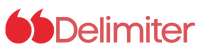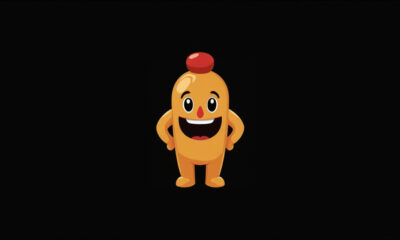MailWizz is a powerful email marketing application that can help you send personalized newsletters and targeted email campaigns to your subscribers. If you want to use MailWizz, you need to install it on a web server. In this article, we will show you how to install MailWizz on a Virtual Private Server (VPS) using Virtualmin.
What is MailWizz?
MailWizz is an email marketing software that allows you to manage email campaigns and newsletters. It comes with features like subscriber management, email templates, autoresponders, and advanced reporting. You can use MailWizz to send personalized emails to your subscribers and track their behavior.
Some of the key features of MailWizz include:
Subscriber Management: MailWizz allows you to manage your subscriber list, segment your subscribers based on their behavior, and import/export subscribers in bulk.
Email Templates: MailWizz provides a wide range of pre-designed email templates that you can customize to suit your brand’s look and feel. You can also create your email templates using the drag-and-drop email builder.
Autoresponders: With MailWizz, you can set up automated email sequences to welcome new subscribers, follow up with them, and send them targeted offers based on their behavior.
Advanced Reporting: MailWizz provides detailed reports on your email campaigns, including open rates, click-through rates, bounce rates, and more. You can use these reports to optimize your campaigns and improve your ROI.
Personalization: MailWizz allows you to personalize your email campaigns by inserting subscriber data, such as their name or location, into your emails. This helps to increase engagement and build stronger relationships with your subscribers.
A/B Testing: MailWizz provides a built-in A/B testing tool that allows you to test different email subject lines, content, and designs to see which version performs better.
Integration: MailWizz integrates with a wide range of third-party tools and services, including CRMs, eCommerce platforms, and social media networks. This makes it easy to connect your email campaigns with your other marketing activities.
What is Virtualmin?
Virtualmin is a web hosting control panel that allows you to manage your VPS. It comes with features like domain management, email management, and server monitoring. You can use Virtualmin to install and manage applications on your VPS.
Some of the key features of Virtualmin include:
Domain Management: Virtualmin allows you to manage multiple domains on your VPS, including adding new domains, creating subdomains, and managing DNS records.
Email Management: Virtualmin provides an email management system that allows you to create email accounts, set up email forwarding, and manage email spam filters.
Server Monitoring: Virtualmin offers server monitoring tools that allow you to monitor server performance, track resource usage, and receive notifications when issues arise.
Backup and Restore: Virtualmin provides a backup and restore system that allows you to create regular backups of your website and data, and restore them if necessary.
Script Installer: Virtualmin offers a script installer that allows you to install a range of web applications, including WordPress, Joomla, Drupal, and many others, with just a few clicks.
Security: Virtualmin provides a range of security features to protect your website and data, including SSL/TLS encryption, firewall protection, and brute force attack prevention.
Resource Allocation: Virtualmin allows you to allocate resources such as CPU, memory, and disk space to individual domains and applications to ensure optimal performance.
How to Build a Virtual Server on Virtualmin?
How to Install MailWizz on Virtualmin?
After building your virtual server on Virtualmin, To install MailWizz on Virtualmin, follow these steps:
Step 1: Log in to your Virtualmin control panel
Open your web browser and go to your Virtualmin control panel. Enter your username and password to log in.
Step 2: Upload and unzip MailWizz
Next, download the MailWizz script (Fully Activated) from this link. go to File Manager on your Virtualmin, Upload the script, and Unzip it.
Step 3: Install MailWizz
Open your web browser and go to your domain name. Follow the on-screen instructions to install MailWizz.
Step 4: Create a database and user
Create a new MySQL database and user for MailWizz. You can do this from the “MySQL Database” section in Virtualmin. Make sure to note down the database name, username, and password.
Step 5: Log in to MailWizz
Once the installation is complete, you can log in to MailWizz using your admin credentials. You can now start creating email campaigns and managing your subscribers.
How to Connect SMTP server to MailWizz?
To connect an SMTP server to Mailwizz, you can follow these steps:
- Log in to your Mailwizz account and navigate to the “Settings” tab.
- Click on “Email settings” and then “SMTP settings”.
- In the “SMTP settings” section, enter the SMTP server details provided by your email service provider, such as the server name, port number, and authentication credentials.
- Once you have entered the SMTP server details, click on the “Test SMTP Settings” button to check if Mailwizz can connect to your SMTP server. If the test is successful, you will see a message saying “SMTP Settings are valid.”
- Save your settings and you’re done!
Note: Some email service providers may require additional configuration or have specific settings to use their SMTP server with Mailwizz. You should refer to their documentation or support team for more information.
Conclusion
Installing MailWizz on Virtualmin is a straightforward process if you follow the steps above. Make sure to keep your server and MailWizz up to date with the latest security patches to protect your data and your subscribers’ data. With MailWizz, you can send personalized emails and track your subscribers’ behavior to improve your email marketing strategy.