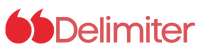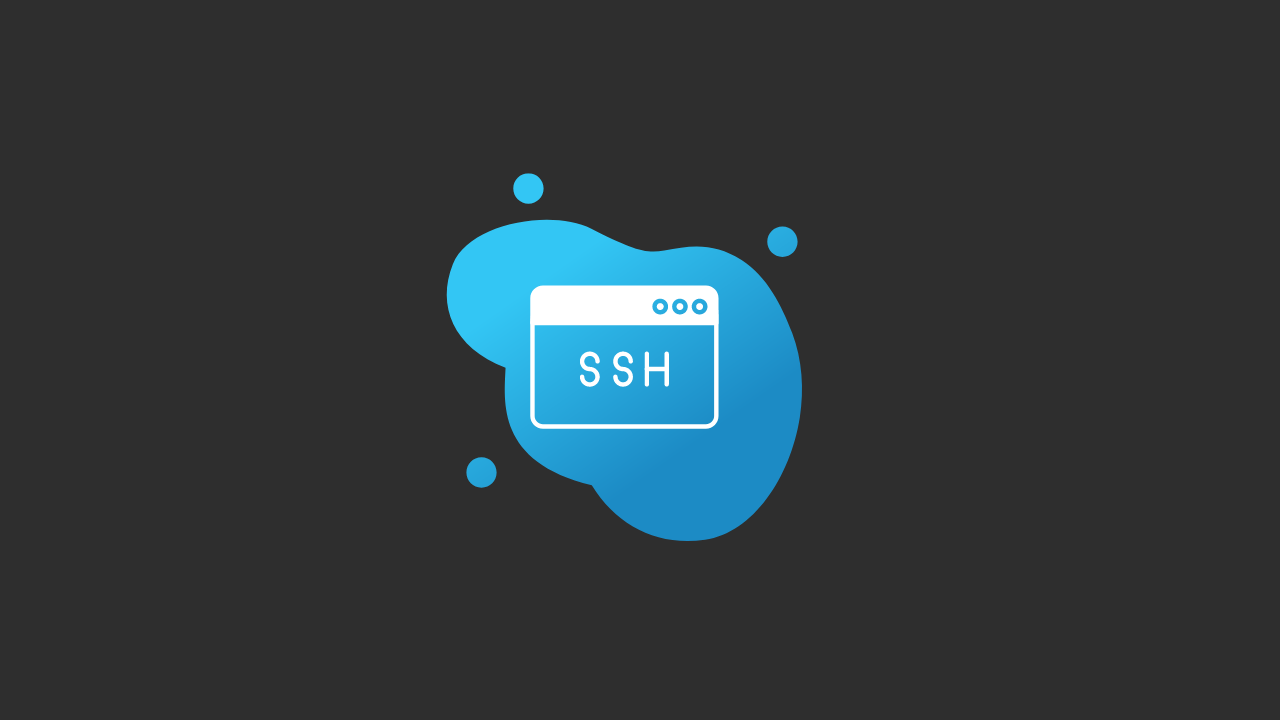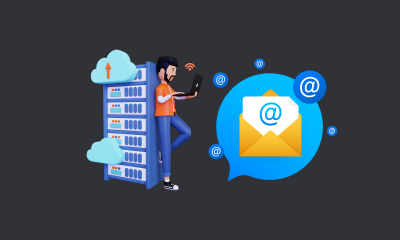If you’re using a Virtual Private Server (VPS), one of the most important things to consider is how you connect to it securely. SSH key authentication is a widely used method of securing SSH connections to servers, including VPS.
In this article, we’ll guide you through the process of connecting to a VPS using an SSH key with Putty, a popular SSH client for Windows.
What is SSH Key Authentication?
SSH key authentication is a secure method of logging into a server, using a public-private key pair instead of a password. The public key is stored on the server, while the private key is kept on the client. When the client connects to the server, it sends its public key, which the server uses to authenticate the client’s private key. This method provides a higher level of security than traditional password-based authentication.
What is a VPS?
A VPS is a virtual server that runs on a physical server. Each VPS has its own dedicated resources and operates independently, as if it were a separate physical server. VPS hosting is a popular choice for businesses and individuals who require more control and flexibility than shared hosting, without the cost of a dedicated server.
How to Connect to a VPS using SSH Key with Putty?
To connect to a VPS using SSH key with Putty, Watch the video or follow these steps:
Step 1: Generate a new SSH key pair First, you need to generate a new SSH key pair. You can use the ssh-keygen command on Linux or macOS, or the PuTTYgen tool on Windows. Make sure to choose the RSA key type and a key size of at least 2048 bits.
Step 2: Upload the public key to the VPS Once you have generated your SSH key pair, you need to upload the public key to the VPS. You can do this by copying the contents of the public key file to the ~/.ssh/authorized_keys file on the VPS. Alternatively, many VPS providers offer a web-based interface for uploading SSH keys.
Step 3: Configure Putty to use the private key for authentication Next, you need to configure Putty to use the private key for authentication. Open Putty and go to the Connection > SSH > Auth section. Click on the Browse button next to the “Private key file for authentication” field and select your private key file. Save your settings.
Step 4: Connect to the VPS Finally, you can connect to the VPS using Putty. Enter the VPS IP address or hostname in the “Host Name” field and make sure the “SSH” protocol is selected. Click “Open” to start the SSH session. Putty will use your private key to authenticate with the VPS and establish a secure SSH connection.
Common Troubleshooting Tips If you encounter any issues while connecting to your VPS with SSH key authentication, here are some common troubleshooting tips:
- Make sure your private key file is in the correct format (e.g. OpenSSH format for Linux, PuTTY format for Windows).
- Check that the public key is correctly installed on the VPS and that the permissions on the ~/.ssh directory and authorized_keys file are correct.
- Ensure that the VPS firewall is configured to allow SSH traffic.
- Try using the verbose mode (-v) option with ssh or Putty to get more information about any errors.
Conclusion
Connecting to a VPS using SSH key with Putty is a secure and efficient way of accessing your server. By following the steps outlined in this guide, you can set up SSH key authentication and establish a secure connection to your VPS. If you encounter any issues, the troubleshooting tips provided should help you diagnose and fix the problem.
By using SSH key authentication with Putty, you can have peace of mind that your VPS is secure and only accessible by authorized users.