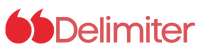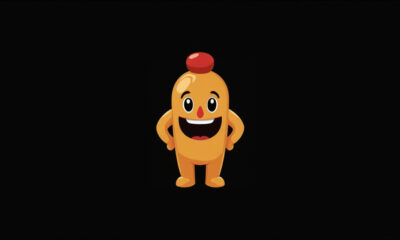Having clear and reliable audio and video calls on Messenger is crucial for seamless digital communication. If you’re experiencing call quality issues, these tips can help you optimize your Messenger experience. Forget robotic voices and blurry video – let’s make your calls crystal clear.
Optimizing Messenger Call Quality
Messenger, a popular messaging app, offers voice and video call features. However, users sometimes face challenges with call quality. Fortunately, there are several ways to enhance your experience.
1. Prioritize a Stable and Fast Internet Connection
The strength and stability of your internet connection are paramount for clear and consistent calls.
Wi-Fi over Mobile Data: Whenever possible, use a strong Wi-Fi network rather than relying on mobile data, especially for video calls.
Sufficient Bandwidth: Aim for a connection speed exceeding 10 Mbps for optimal performance. Adequate upload speed is also vital to prevent audio drops or video lag.
Check Your Connection: Use a speed test to ensure your internet speed meets the requirements for high-quality calls.
2. Keep Your Messenger App Updated
App updates often include performance enhancements and bug fixes that directly impact call quality.
Automatic Updates: Enable automatic updates in your app store settings to ensure you always have the latest version.
Manual Checks: Regularly check the app store for updates if you don’t have automatic updates enabled. Developers frequently release updates to improve audio quality, fix bugs, and enhance overall performance.
3. Minimize Device Load During Calls
Running multiple apps in the background can strain your device’s resources, affecting Messenger’s performance.
Close Unnecessary Apps: Before initiating a call, close any apps you’re not actively using, especially those that consume significant bandwidth or processing power, such as video streaming or gaming apps.
Free Up Resources: Clearing background processes can free up your device’s memory and improve Messenger call quality.
4. Adjust Messenger Settings for Optimal Quality
Messenger offers some settings that can improve call quality, although they may not be immediately obvious.
Disable Data Saver: If you have a strong internet connection, disable “Data Saver” mode within the Messenger settings.
Enable System-Level Audio Enhancements: Some devices have built-in audio enhancements that can improve sound quality. Explore your device’s settings to see if these are available and enabled. These audio enhancements often greatly improve audio quality.
By following these tips, you can significantly improve the quality of your Messenger calls and enjoy smoother, more reliable communication. Good luck, and have a great call!