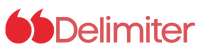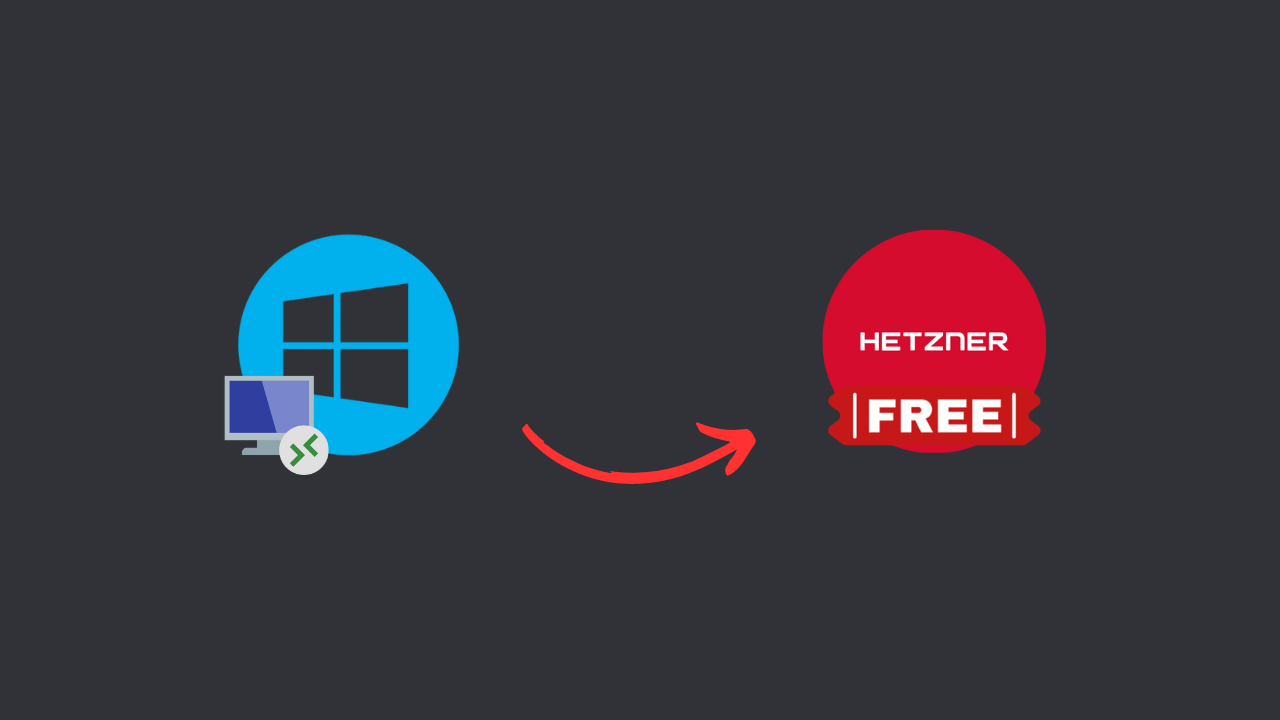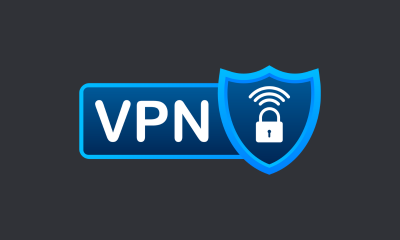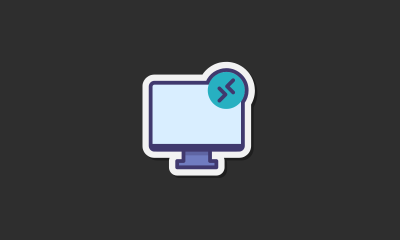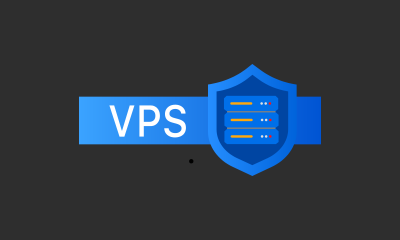Setting up a Remote Desktop Protocol (RDP) on Hetzner Cloud VPS offers a seamless and cost-effective way to manage your server remotely. In this guide, we will walk you through the steps required to set up an RDP on Hetzner Cloud VPS. Additionally, we will discuss the benefits of using Hetzner as your VPS provider. For a more detailed, step-by-step visual guide, be sure to watch our YouTube video below.
Why Choose Hetzner Cloud VPS?
Cost-Effective Solutions
Hetzner is renowned for providing powerful VPS solutions at competitive prices. Whether you’re a small business owner, a developer, or a hobbyist, Hetzner offers flexible plans that cater to various needs without breaking the bank.
High Performance
Hetzner VPS instances are equipped with high-performance SSD storage and modern processors, ensuring your applications and services run smoothly and efficiently.
Scalability
As your needs grow, Hetzner makes it easy to scale your resources. You can upgrade your VPS plan to accommodate increased traffic or additional workloads without significant downtime.
Reliable Customer Support
Hetzner offers robust customer support, ensuring that you receive assistance whenever you encounter issues or need guidance on optimizing your VPS setup.
Steps to Set Up an RDP on Hetzner Cloud VPS
Before we dive into the steps, make sure you have the following prerequisites:
- A Hetzner Cloud account
- A VPS instance set up on Hetzner Cloud
- Basic knowledge of Windows install and setup process.
Step 1: Log into Your Hetzner Cloud Console
Navigate to the Hetzner Cloud console and log in with your credentials or Signup using this link for 20€ Free Credit. Once logged in, you will see a dashboard displaying your active projects and servers.
Step 2: Create a New VPS Instance
If you haven’t already, create a new VPS instance:
- Click on “Create Server”.
- Choose your desired location, server type, and operating system. For this guide, we’ll use Ubuntu 20.04.
- Complete the setup using this step-by-step video tutorial.
Step 3: Connect to Your VPS via RDP
On your local machine, open the Remote Desktop Connection application (or any RDP client). Enter your server’s IP address and connect. You will be prompted to log in with your VPS’s IP address and the username and password that you chose during the Windows installation process.
Benefits of Using Hetzner Cloud VPS for RDP
Enhanced Security
By setting up an RDP on a Hetzner VPS, you maintain full control over your data and security configurations, minimizing risks associated with third-party RDP services.
Flexible Resource Management
With Hetzner, you can easily adjust your VPS resources to match your current needs. Whether it’s increasing RAM or storage, Hetzner provides the flexibility to scale efficiently.
Consistent Performance
Hetzner’s high-performance hardware ensures that your RDP sessions are smooth and responsive, making remote management a hassle-free experience.
Cost Efficiency
Hetzner’s competitive pricing models make it an affordable choice for businesses and individuals looking to leverage the power of cloud computing without significant financial strain.
Robust Infrastructure
Hetzner’s data centers are equipped with cutting-edge technology and redundant systems to ensure high availability and reliability.
Conclusion
Setting up a Free RDP on Hetzner Cloud VPS is a straightforward process that can significantly enhance your remote server management capabilities. By following the steps outlined in this guide, you’ll be able to access and manage your VPS securely and efficiently.